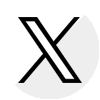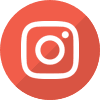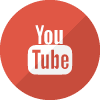Robert C. Byrd Honors Scholarship Payment Roster
Payment Roster Overview
Payment Roster Page Display and Navigation
Payment Roster Entry Procedures
Print or Save a Payment Roster
Revisions to a Payment Roster
Payment Claim Deadlines
Payment Claim Results
Exit the Payment Roster Screen
Payment Roster Overview
Payment request rosters can be completed online at My Zone, replacing the paper process with a secure, electronic method of transmitting claims data for the Robert C. Byrd Honors Scholarship Program (Byrd Scholarship). The online Byrd Scholarship Payment Request system is available each Monday through Saturday from 7 a.m. until 7 p.m. (CT).
The online Byrd Scholarship Payment Request system functionality provides the ability to update several fields on a payment request roster and submit them to ISAC electronically. A cumulative list of payment request rosters is available for the entire fiscal year. Payment request rosters can be printed at any time.
Payment Roster Page Display and Navigaton
The page display for all Byrd Payment Rosters is as follows:
- Number of rows on each page is defaulted to a maximum of 20. The rows per page can be increased by changing the Rows per page setting on the bottom right corner of the screen. The rows per page can be increased in increments of 10 up to a maximum of 100.
- The information for each row will be displayed on one line and the data may extend beyond the viewable screen (it will not be wrapped to next line).
- The length of the columns will adjust to the longest value for the column.
- Links to First Page, Prev Page, Next Page and Last Page display at the bottom of the screen.
- The Page x of y (z records) will be displayed on the view screen with “x” representing the current page and “y” representing the total number of pages and “z” representing the total number of records.
- Rolling page numbers will display at the bottom of the screen e.g., 1 2 3 4 5 6 7 8 9 10 >
- The number of pages displays at the bottom of the screen. e.g., Displaying results: 1-20 (of 100).
- Depending on the desktop (PC) setting (i.e., 640X480), the number of viewable columns that will fit on the screen will be limited, thus requiring scrolling to the right.
The functions at the bottom of a page that allow a user to change pages and increase the number of rows that are displayed will be grayed out until there are more than 20 rows on a page. The number of rows to be displayed should be changed before any data is entered. If the number of rows needs to be changed after payment claim information has been entered, select the <Save> option before increasing or decreasing the number of rows or the screen will reset and all entry will be zeroed out.
Payment Roster Entry Procedures
The information on the Robert C. Byrd Eligibility Certification/Payment Request Roster screen is available to be updated only if the roster has not yet been submitted. Students who display on the Byrd payment roster screen are new and renewal Byrd scholars who have certified that they continue to meet the program requirements and indicated your college as where they will attend during the academic year, sorted in ascending Social Security Number (SSN) order.
- Access Byrd Payment Request Rosters
Follow these data entry steps to enter and submit a Byrd payment request roster to ISAC using Byrd Grant Payment Roster at My Zone:- Select Robert C. Byrd Honors Scholarship Program (Byrd Scholarship) from the My Zone Program Selection screen to access the Byrd Eligibility Certification/Grant Payment Roster screen.
- Select the Roster Date from the drop-down box and press the <Go> button to display the Robert C. Byrd Honors Scholarship Eligibility Certification/Payment Request Rosters screen.
- Select another date from the Roster Date drop-down box to display a different roster.
- Top of the roster page
- Screen title - Robert C. Byrd Honors Scholarship Program Eligibility Certification/Payment Request Roster
- School Name and OPEID number
- Academic Year drop down box (Defaults to the current academic year and cannot be changed)
- Roster Date drop-down box
- Voucher Number (Field will display after voucher information is entered by ISAC)
- Voucher Date (Field will display after voucher information is entered by ISAC)
- Columns included on the roster
- Social Security Number
- Name
- Annual Payment Amount
- Term
- Exception Type
- Exception Reason
- The title of the screen changes after a payment claim is submitted and again after voucher information is entered by ISAC.
- Prior to submitting a payment claim to ISAC, the title of the screen is: Robert C. Byrd Honors Scholarship Program Eligibility Certification/Payment Request Roster
- After a payment claim has been submitted the title is: Robert C. Byrd Honors Scholarship Program Eligibility Certification/Payment Request Roster – Submitted on xx/xx/xxxx
- After voucher information is added the title is: Robert C. Byrd Honors Scholarship Program Eligibility Certification/Payment Request Roster -Vouchered
- Enter and Submit Byrd Payment Request Rosters
Enter Byrd payment claim data on the roster using the Byrd Payment Quick Reference Guide. The Quick Reference Guide includes the field name, field description, field type, value and rules for each column on the Byrd payment roster. In addition, the Quick Reference Guide provides steps to complete and submit rosters to ISAC, an explanation of the exceptions to the full-time enrollment requirement and a chart of eligible prorated award amounts based on enrollment status. Print this guide and keep it near the computer to assist with the entry of Byrd payment request rosters.
Print or Save a Payment Roster
To print a payment request roster, select the <Print Roster> button at the bottom of the Payment Roster View screen. A dialog box will display with options to print, save or cancel.
To print and/or save the roster in a Portable Document File (PDF) format, select one of these options:
- To print the roster, press the <Print Roster> button to open a dialog box. Select the printer icon from the tool bar then print after setting the appropriate properties. The Cntl-P combination or right-clicking and then select <print> are other print options. The report will print as a PDF file.
- To save the roster, press the <Print Roster> button to open a dialog box. Select the diskette icon from the tool bar. Select a folder, enter a File Name and press <Save>. The report will save with a .pdf extension.
The payment rosters print in a landscape orientation. Close the dialog box to return to the payment request roster screen.
Revisions to a Payment Roster
A college can make changes to a record via the Robert C. Byrd Honors Scholarship Program at My Zone only before it has been submitted to ISAC. After a payment request roster has been submitted to ISAC, notify ISAC of corrections and revisions by printing the roster, marking the change needed and faxing it to ISAC.
Payment Claim Deadlines
Colleges should access the Byrd Scholarship Payment Request at My Zone on a regular basis to see if a new payment request roster is available. Byrd payment claims must be submitted electronically within 30 calendar days after payment request rosters are available at My Zone (date on roster). It is important to complete and submit a payment roster on a timely basis so that ISAC can monitor the fund balance throughout the academic year.
Payment Claim Results
ISAC authorizes a voucher in the amount of the payment claim and submits it to the State Comptroller’s Office, which then issues payment to the institution. Voucher information is available online for each Byrd payment request after rosters are processed and a voucher number and voucher date have been entered into the My Zone system by ISAC. The name of the screen changes to Robert C. Byrd Honors Scholarship Program Eligibility Certification/Payment Request Roster –Vouchered after voucher information is entered. A copy of the voucher is sent to the college by ISAC. The recipient’s enrollment status for the term the award was intended should be verified upon receipt of the funds.
As vouchers are received at the school, the Byrd payment system at My Zone should be accessed and used to match payment data to individual student records as well as to the actual payment received from the Comptroller. The recipient’s enrollment status for the term the award was intended should be verified upon receipt of the funds.
Exit the Payment Roster Screen
To exit the Robert C. Byrd Honors Scholarship Program Eligibility Certification/Payment Request Roster Byrd screen, click on the close (X) button located in the upper right-hand corner of the screen to return to the My Zone Program Selection screen. Select another program or logoff of My Zone.

 ISAC Student Portal
ISAC Student Portal