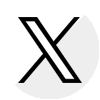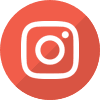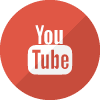My Zone Frequently Asked Questions (FAQ's)
The following are questions and answers about My Zone. If you have a question not listed below, please contact School Services.
General Questions
User Name and Password Maintenance
Technical Information
General Questions
What is My Zone?
- My Zone is the portal through which online interactions for the purposes of data inquiries, eligibility announcements and payment requests for ISAC-administered programs will be conducted. The same User Name and Password can be used for all programs.
- Programs included in My Zone are listed in the right-hand menu of this page. To learn what functions are available for each program, click on the program name.
How can I access My Zone?
- To access My Zone, click on the “My Zone” quick link from the front page of the FAA's area of the website. If you already have a My Zone User Name and Password, provide it as prompted. New users can be added by the Administrator designated on your campus.
How many institutional staff can have access to My Zone?
- Each institution must set up two Administrator accounts. It is at the Director’s discretion to determine the Administrators for your school. ISAC strongly recommends that you consider using one account for the Financial Aid Office and one account for the Bursar’s Office. If one administrator forgets their password, the second administrator can reset the password without having to contact ISAC for assistance.
- ISAC has not placed a limit on the number of users an Administrator may add. The Administrator, however, may choose to place a limit at his/her school.
Do all users have the same level of access to My Zone?
- No. The Administrator determines which level of access for each program will be granted to each user.
Does providing an e-mail address to ISAC for e-Messaging also sign me up for My Zone access?
- No. Due to the confidential nature of the student-specific data involved, a secure authentication process is required before access can be granted.
User Name and Password Maintenance
What if I forget my My Zone Password?
- Contact the My Zone Administrator at your school.
What if I need to change my My Zone Password?
- After you have logged on to My Zone, click on My Zone Log On and then the My Zone Password Maintenance link. On the My Zone Password Maintenance page type in your current Password, then type in your New Password and retype it in Verify New Password.
Will my My Zone User Name or Password change?
- Your assigned My Zone User Name will not change.
- You will be required to change your Password every 120 days. You may also use My Zone Password Maintenance Web page to change your Password at any time.
How do I add access to a new program in My Zone?
- Contact the My Zone Administrator at your school. He/she will need to add program access to additional program(s) using My Zone User Maintenance.
How often do I need to verify My Zone User information?
- The My Zone Administrator is required to periodically review and update the college’s My Zone user information. Twice a year (usually June and January), colleges will receive an e-mail with an Excel spreadsheet, which lists all users for that college. The e-mail requests that the information be verified and updated (i.e., change user information, deactivate users) in My Zone. After the appropriate changes are made, the Excel spreadsheet with the changes documented, and a statement verifying all the information is current must be returned to ISAC by the due date included in the e-mail. A statement must be returned even if no changes are made.
Technical Information
What type of software is required to use My Zone on my computer?
- Microsoft® Internet Explorer version 6.0 is required, and must be enabled to accept cookies and JavaScript. (My Zone only uses “session” cookies, which are stored in temporary memory and are not retained on your computer after the browser is closed.)
What if I do not have Microsoft® Internet Explorer version 6.0?
- You can download the current version of Microsoft® Internet Explorer at Get Microsoft® Internet Explorer.
How do I log off from My Zone?
- Click on the Log Off button on the My Zone Program Selection page. My Zone has been designed to timeout and log off any user that has been idle for 20 minutes or more.
If I closed the browser window and did not click on the Log Off button, am I still logged on to My Zone?
- No. Closing the browser window by clicking on the browser’s Close (X) button (located in the upper right corner of the browser’s window) has the same result as clicking on the Log Off button on the My Zone Program Selection page.

 ISAC Student Portal
ISAC Student Portal