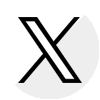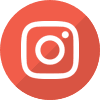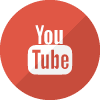Illinois Veteran Grant (IVG) Electronic Processing
Overview
Access the GAP Access Portal
Access IVG Data
Hours of Operation
IVG User Guide
IVG File Specifications
IVG File Transfer Protocol (FTP)
Helpful Hints
Overview
Illinois Veteran Grant (IVG) Program benefit usage data is processed via the IVG system. Records of students for whom the college has reported benefit usage data within the past three years will display on the Student Benefit List: View screen. Colleges can create and submit benefit requests for eligible applicants in the same manner as MAP and ING claims. Refer to the IVG Program User Guide for details regarding Benefit Usage Processing.
Access to the GAP Access Portal
The GAP Access Administrator authorizes privileges for users at their school to access data for all Gift Assistance Programs on the GAP Access portal. The financial aid director is the primary GAP Access Administrator, however, the director may select others to act as GAP Access Administrators. GAP Access Administrators are responsible for monitoring passwords, security and staff access to the IVG Grant system. The financial aid director should select the administrators based on the confidential nature of, and the access to student data. Refer to the GAP Access User Guide for general questions, user name and password maintenance, and technical information about accessing programs in GAP Access.
After obtaining a user ID and password from the Administrator, two-factor authentication is required for both School User and Administrator accounts every time a user logs in. All users, not just those who work in the financial aid office, are required to use two-factor authentication (for example, users who need access to the FTP site).The previous use of challenge questions and answers was discontinued.
If the application needed to implement two-factor authentication has not been installed, users will not be able to log in to the GAP Access portal. Refer to the GAP Access Two-Factor Authentication User Guide found in the GAP Access User Guides section of the GAP Access page or contact the School Services Department for assistance.
Access IVG Data
To access IVG data:
- sign on to the GAP Access system using the assigned User ID and password then complete the two-factor authentication process
- select ‘Programs” from the blue ribbon across the top of the screen and select IVG from the drop-down menu;
- select the academic year from the drop-down menu;
- select one of the tabs at the top of the IVG screen to access any of the functions; i.e., select the “Benefits” Tab to access the Student Benefit List: View; or
- enter an SSN to access an individual student record
Hours of Operation
The IVG system is available each day between 7 a.m. and 10 p.m. (CT).
IVG User Guide
Details about navigation, student eligibility, benefits request processing and results, reports and file extractions can be found in the IVG User Guide that can be viewed online, printed or saved to your computer for future reference. The user guide provides detailed information about IVG functions and processing routines.
IVG File Specifications
The IVG File Specifications, describing the file layout to be used to send data for the IVG Program to ISAC via File Transfer Protocol (FTP), are available within the Electronic Tools section of the e-Library. Make sure all files conform to the 160 byte format. To activate participation in the IVG FTP process, or to schedule the transmission of an IVG FTP test file, colleges must contact School Services.
File Transfer Protocol (FTP)
Enhanced security for ISAC’s File Transfer Website, requires a valid GAP Access user ID and password in order to submit benefits used files via transfer.isac.org. Additional information and instructions are provided in the FTP Process Using GAP Access Credentials Guide
Helpful Hints
- The IVG system via GAP Access can be experienced best using the Google Chrome browser.
- Adjust the screen resolution if needed.
- For optimum printing of screens, set the printing option to landscape.
- Schedule reports to run when IVG is not needed for other functions (for example at the end of the day or during off-peak hours).

 ISAC Student Portal
ISAC Student Portal