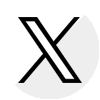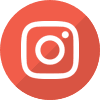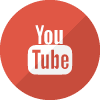- Home
- Financial Aid Application Completion Initiative
- Nonparticipation Form Instructions
2024 Nonparticipation Form Instructions
- Visit https://studentportal.isac.org.
- On the top right corner, click ‘Login’.
Log-in using the student’s or parent’s email and password.
OR
Create an ISAC Student Portal account, by clicking on ‘sign-up’.
Provide your first/last name, challenge question/answer, email, and create a password.
Important: Use a personal email that you will always have access to, not a school or work email. A student or parent can create an account on ISAC’s Student Portal. Be sure to remember whose account the Nonparticipation Form is being completed under. - Once logged in, click ‘Program Applications & Status Checks’ tab that is at the top of the screen.
- Scroll down to the ‘Nonparticipation Form’ and click it. This will go to the electronic 2023-24 Financial Aid Application Nonparticipation Form.
- Once at the Financial Aid Application Nonparticipation Form, either click ‘learn more’ to learn more about the Free Application for Federal Student Aid (FAFSA) or ‘get started’ to start completing the Nonparticipation Form.
- Please read the top portion of the form to better understand the purpose of the Nonparticipation Form. If a student is at least 18 years-old, they can complete the form. If a student is under 18 years-old, a parent must complete this form on the student’s behalf.
Important: If a student is an emancipated minor, they will need to complete the paper nonparticipation form, which can be requested by emailing fafsa@isbe.net. - To indicate whether the parent or student is completing the form, check off either “student” or “parent” in the first section where it states: “I am a”.
Important: If a student is under 18-years-old, a parent must complete this form and this field must be checked off as “parent”. - Fill out the following fields:
- School Name
- Important: Begin typing the name of your school in this field and a suggested list will appear. Please select a school from that list.
- School District Name
- Important: This will be populated based on the school name selected.
- Student Name (first, middle, last, and suffix)
- Important: Accuracy is very important as it will be matched with what is on the school’s official file for the student. If the name on the form is different than the name that is on file with the student’s high school, there will be an error in the processing of this form.
- Student Birth Date
- Parent or Legal Guardian Name (first, middle, last, and suffix)
- Important: If a student is under the age of 18, they must provide their parent or guardian’s first and last name to continue to the next section. If a student is 18 years-old or older, this field will be disabled as it is not required.
- Important: The form will generate this field with the email associated to the student or parent account being used, but the email address can be edited. Please use the email address where you would like to receive the confirmation email.
- Click ‘continue to certification’
- Read the Certification Statement to better understand what financial aid a student will not be considered for when they do not complete a financial aid application.
- click the link ‘Frequently Asked Questions about the Free Application for Federal Student Aid’ document to read some of the most common questions and concerns students and families have about submitting a financial aid application.
Important: Click and read that document to enable the form’s signature field section. - Once you have read the certification statement and the FAQ document, check “yes” in the box to agree with the certification statement.
- Type in the first and last name of the person signing this form. If a student is at least 18 years-old, they can sign the form. If a student is under 18 years-old, a parent must sign this form on their behalf. This will be considered the parent/student signature.
- Click ‘sign and complete form’.
- Download a copy of your form to save for your files by clicking ‘download form’.
- Exit the form by clicking ‘exit and return to homepage’.
Important: You can always review the Nonparticipation Form submitted by logging back into the ISAC Student Portal account used to submit this form.
Nonparticipation forms submitted through ISAC’s Student Portal will be matched and reported to schools through the Gift Assistance Program (GAP) Access platform.

 ISAC Student Portal
ISAC Student Portal