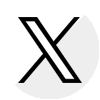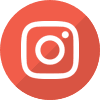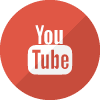Gift Assistance Budget Instructions
The information provided on this page discusses the budget reporting process for the 2024-25 academic year (i.e., for tuition and fee rates reported by colleges in the summer of 2024).
Pursuant to ISAC Rules [General Provisions, Section 2700.30 (f)], postsecondary institutions participating in gift assistance programs with ISAC shall annually report tuition and fee charges to ISAC on or before June 1st preceding each academic year. Budget data for the 2024-25 academic year must be submitted to ISAC on or before June 1, 2024.
Budget data for the 2024-25 Monetary Award Program (MAP), Illinois Veteran Grant (IVG) and Illinois National Guard (ING) Grant programs is collected via the GAP Access portal. The process of submitting 2024-25 budget data is the same as procedures from the 2023-24 academic year. Colleges are to report the mandatory fee amounts for each type of fee (based on 16 semester hours or 12 quarter hours per term) by navigating to the "On-Campus Mandatory Fees" tab.
- "On-Campus Mandatory Fees" are the charges assessed each term to every full-time student in a traditional 16-hour on-campus, non-distance education enrollment.
- Application, graduation, laboratory, breakage, add/drop, and out-of-state or foreign study program administration fees are specifically excluded.
When reporting tuition and fee rates, remember that – effective since July 1, 2022 for the 2022-23 academic year, and with the exception of data reported via the "On-Campus Mandatory Fees" tab for MAP – amendments to Part 2700 (General Provisions) of ISAC Administrative Rules expand the "Mandatory Fees" definition to include fees for students studying through distance education (in addition to previously-included on-campus students).
Specific instructions are provided below.
Budget information must be reported for each approved program and each approved school code within a program before the budget submission is certified for its entirety.
General Instructions
Security
System Navigation
Gift Assistance Programs Budget Entry Overview
MAP Entry
IVG Entry
ING Grant Entry
Certify
Contact ISAC
General Instructions
- Budget Deadline
The budget information must be completed with tuition and fee amounts and certified (see instructions below) by the financial aid director on or before June 1, 2024. An ISAC representative may need to contact the institution for clarification of information contained in the budget information. Prompt responses to these inquiries are necessary so as not to impact any operational processes using this information. - Tuition and Fee Amounts
If an institution’s annual budget is not final by June 1, the budget data still needs to be submitted by the deadline with estimated tuition and fee amounts, followed by an e-mail from the financial aid director to ISAC's School Services Department that provides the approximate date by which the final budget will be submitted. - Tuition Refund Policy
All institutions must annually provide a copy of their tuition refund policy. The refund policy must be uploaded and submitted with the rest of the budget data entry. The Director of Financial Aid (Primary Administrator) will not be able to certify and submit the budget until the required refund policy has been uploaded. ISAC's review of an institution’s tuition refund policy shall not be considered approval of any such policies. Refer to the ISAC Rules, Section 2700.30(d) regarding this requirement. - Term Date Information
The Regular School start- and end-term dates are collected for each program (ISAC Rules, Section 2700.20). In addition to being required by ISAC rules, the information is also used for planning purposes. For MAP, the term dates allow ISAC to better manage the payment processes for these programs by assisting institutions to adhere to the rule which permits them to submit payment requests beginning 10 days prior to the start of classes for each term, but not earlier [ISAC Rules, Section, 2735.40(l)(3)]. The dates also provide the data needed by ISAC to assist institutions with the year-end refund return process, as well as help institutions to identify the date by which an independent student must have resided in Illinois in order to receive a MAP grant (ISAC Rules, Section, 2700.20).
- General Institutional Information
Institutions will be prompted to respond to the following three items before continuing with the process of submitting annual budget information:
- Check this box to confirm that this institution has a valid Program Participation Agreement (PPA) with the U.S. Department of Education (ED). [Checkbox will appear here]
- This ED PPA expires: [mm/dd/yyyy field will appear here]
- Has your institution undergone a name or ownership change in the last 12 months? [Yes/No radio buttons will appear here]
- Tuition and mandatory fee information is gathered annually through this process for the upcoming academic year. During the MAP recompute process, which is typically in the summer of each year, any changes to the MAP formula, as well as adjustments to the institution’s tuition and mandatory fee figures, may be incorporated depending on the final state appropriation for the program. The reported tuition and fee information, as well as the term start and end dates, room and board charges and contact information, may be used by other ISAC programs and/or for research purposes within ISAC.
Security
The GAP Access Primary Administrator, which is always the financial aid director or acting director, is the only individual given Budget_Confirm access by ISAC. Other school Administrators can also have program privileges to Budget_Update or Budget_View privileges, but only the Primary Administrator can “Certify” the final budget data. Refer to the GAP Access User Guides or contact the School Services Department for assistance with security questions.
System Navigation
- Field Advance – Use the Tab key to move within entry fields.
- Change page or program – Click one of the four tabs to advance to another page within a program. Click a program code tab to advance to another program.
- Rounding – All calculations will be rounded to two decimal places if more than two numbers are reported after the decimal in any dollar field.
- The system calculates the totals and carries them forward to the next screen on several program entry pages. If the calculated amounts are not accurate, return to the prior page(s) and correct the amounts and save any corrections.
- Save – Click on the Save button after the refund policy is uploaded and on each page after entry. Data will be lost if the page is not saved after entry.
- Corrections to data can be made until the data is certified. Save the page again after a correction is made. After a budget has been certified, contact ISAC with instructions for making changes.
- Certify – Only certify the budget information after the refund policy is uploaded and data entry for all programs and all approved codes is completed and confirmed. Only the Primary Administrator can certify budget data.
- Print – Use the print button in the lower right corner to print each page for your records.
- Time out – Works in a manner similar to other GAP components.
- Exit – Click on “Signout” in the upper right corner of any screen.
Gift Assistance Programs Budget Entry Overview
- Log on to the GAP Access portal.
- Select the School tab from the "Login successful" screen. The School: Details screen displays. A message will display if a user does not have Demo or Budget privileges. Contact the GAP Access Primary Administrator to gain access to the Budget screens. To learn more, refer to the Activating Your GAP Access Primary Administrator Account user guide.
- Select the Budget tab to the right of the School Demographics tab to display the School: Budget screen. The school name & federal school code displays at the top of the School: Budget screen.
- The year defaults to the budget year being requested in the Academic Year drop-down box. To view a different year, select that year in the drop-down box and click on the Go button.
- Report the start and end dates for the regular school year in the Date fields under the School name. The regular school year dates that were reported display on all of the budget pages.
- Upload the refund policy, and then select the Save button on the bottom of the screen to save the file. The Director of Financial Aid (Primary Administrator) will not be able to certify the budget unless the required refund policy is uploaded.
- Report the information for the PPA questions in the General Institutional Information section.
- Select a program from the bar below the regular school year dates. Report the budget information for each approved budget code for each program.
- Certify the budget information one time after all budget information for all codes is reported. ISAC will receive the budget data when it has been certified.
MAP Entry
- Select the MAP tab on the bar below the regular school year dates on the School: Budget screen. If a school participates in MAP only, the MAP tab is the only one that will display.
- Select the MAP code from the drop down box and click on the Go button. If a school has more than one approved MAP code, budget data must be reported on all four tabs for each approved code. If an unapproved code is selected, an error message in red displays at the top of the screen.
- Report the data requested for each approved MAP code for each of the five tabs:
- Tab 1 – Academic Year Term Dates
- Tab 2 – Mandatory Fees
- Report the fee amount based on 16 semester hours or 12 quarter hours per term in the column on the left. Application, graduation, laboratory, breakage, add/drop fees, and program administration fees for out-of-state or foreign study are specifically excluded. (ISAC Rules, Section 2700.20)
- Press the Calculate button for the system to calculate the maximum charge for a two- or three-term (depending on the term type of the institution) regular school year.
- If a school has a one-time annual fee, add it to the appropriate field in the Maximum column on the right after the calculation has been applied. Click on the Calculate button again. (Example: If an institution applies a technology fee of $1,000 per year, add $1,000 to the technology field in the Maximum column after the term fees have been calculated.)
- If a fee in the term amount in the left column needs to be zeroed out, the user must also zero out (manually delete) the Maximum amount in the right column.
- If a term amount in the left column was zero or the amount previously reported needs to be adjusted, press the Calculate button to correct the Maximum amount in the right column.
- Tab 3 – Tuition Charges
- Report the main (i.e., the general rate that the majority of students at the college are charged) per-term Tuition Amount (In-District, In-State only) based on 16 semester hours or 12 quarter hours per term in the field in the left column.
- Press the Calculate button to calculate the maximum charge for a two- or three-term (based on the school’s term type) regular school year.
- The mandatory fees are system calculated based on entry on the Mandatory Fees chart. If these figures are incorrect, review the mandatory fees reported on the previous page.
- The Total Tuition and Mandatory Fees columns are system generated based on previous entry. If these figures are incorrect, review the entry of mandatory fees reported on the previous page and Tuition on this page.
- Tab 4 – Room & Board
- Report the combined average room and board rate
- Tab 5 – On-Campus Mandatory Fees
- "On-Campus Mandatory Fees" are the charges assessed each term to every full-time student in a traditional 16-hour on-campus, non-distance education enrollment.
- Report the mandatory fee amounts for each type of fee (based on 16 semester hours or 12 quarter hours per term).
- Application, graduation, laboratory, breakage, add/drop, and out-of-state or foreign study program administration fees are specifically excluded.
- The "On-Campus Mandatory Fees" may be similar or identical to the overall Mandatory Fees figures reported under Tab 2; however, the fees reported under Tab 5 should represent a mandatory fee package typically faced by a traditional on-campus student.
- This data is collected for the purpose of calculating a mean-weighted tuition and fee rate for a typical on-campus student, which ISAC uses and provides to other state partners for a variety of purposes.
- Click on the Save button after each page before advancing to the next tab within a program.
- Click on the Print button on each page and maintain a copy of the data entered on each screen.
- Repeat the same steps for each additional approved MAP code.
If a school participates in the Military Programs, click on the IVG tab to proceed to IVG budget entry.
IVG Entry
Use the same rate type for an entire academic year - If the college reports both an hourly rate and a flat rate, choose which option to use for the entire academic year. For example, claims cannot be submitted as hourly for fall term and then flat rate for spring term.
The summer term leads the academic year for the IVG Program. Be sure to report the correct tuition and fees when entering summer-term budget data. The summer-term tuition & fee rates reported depends on whether the term is a trailer of the 2023-24 academic year or a leader of the 2024-25 academic year.
- If the tuition & fee rates do not change until Fall 2024 report charges as follows:
- Summer 2024 – report 2023-24 charges
- Fall 2024 – report 2024-25 charges
- Spring 2025 – report 2024-25 charges
- If an institution’s revised tuition & fee rates start with the Summer 2024 term, report the new (2024-25) charges for all terms.
- Select the IVG tab on the bar below the Upload Refund section on the School: Budget screen.
- Select the IVG code in the drop down box and click on the Go button. If a school has more than one approved IVG code, budget data must be reported on all four tabs for each approved code. If an unapproved code is selected, an error message in red displays at the top of the screen.
- Report the data requested for each approved IVG code in each of the four tabs.
- Tab 1 – Academic Year Term Dates
- Tab 2 – Tuition Charges: The amounts reported in this section will be used to determine the maximum amount for both in-district and out-of-district claim processing.
- 2.1: Report the main tuition charge for in-district or in-state.
- 2.2: Report the main tuition charge for out-of-district or out-of-state.
- 2.3: The system calculates the difference between the main in-district and out-of-district for each term and displays that amount. If the calculated difference is incorrect, verify that the correct amounts were reported in items 2.1 and 2.2. (Example: An out-of-district main rate of $200/hour and in-district main rate of $150/hour yields a difference of $50/hour.)
- 2.4: If you have other hourly tuition rates for other IVG eligible programs (i.e., online courses or program-specific flat rates) they should be listed below.
- 2.4.1: If additional tuition rates are used, report the most common hourly rate for each term.
- 2.4.2: If a flat rate is used, report the highest amount for each term.
- Tab 3 – Fee Rates
- Report the maximum number of credit hours that could be claimed for each term. These hours will be used as part of the calculation of maximum amounts in Tab 4.
- The mandatory IVG fees must be the same general fee types as the MAP fee types in MAP Tab 2.
- Tab 4 – Tuition and Fee Report
- Report the highest total tuition that can be claimed for in-district payment purposes for each term. If both hourly- and flat-rate tuition amounts are reported in Tuition Charges Tab 2, the institution should determine which is the highest tuition between rate types and report that amount for each term.
- Indicate one of the derivation radio buttons for each term.
- The mandatory fees reported in the Fee Rates Tab 3 display in the IVG Tuition and Fee Report Tab 4.
- The Calculated hourly difference between the main in-district and main out-of-district determined in Tuition Charges Tab 2 times the maximum credit hours reported in Fee Rates Tab 3 display in the Tuition & Fee report Tab 4.
- The amount in the Total (max $ claim per student) field is the sum total of all values in this tab. This amount will be used to determine the maximum amount expected for each term for any one student for claim processing.
- Click on the Save button after each page before advancing to the next tab within a program.
- Click on the Print button on each page and maintain a copy of the data entered on each screen.
- Repeat the same steps for each additional approved IVG code.
- Press the ING tab to report ING Grant budget information.
ING Grant Entry
Use the same rate type for an entire academic year – If the institution reports both an hourly rate and a flat rate, choose which option to use for the entire academic year. For example, claims cannot be submitted as hourly for fall term and then flat rate for spring term.
Unlike the IVG Program, the summer term is a trailer in the ING Grant Program. Be sure to report the correct rates for each term.
- If an institution’s revised rates start with the Fall 2024 term, report the new (2024-25) charges for all terms.
- If the tuition & fee rates start in with the Summer 2024 term, report charges as follows:
- Fall 2024 – report 2024-25 charges
- Spring 2025 – report 2024-25 charges
- Summer 2025 – report 2025-26 charges
- Select the ING tab on the bar below the regular school year dates on the School: Budget screen.
- Select the ING code from the drop down box and click on the Go button. If a school has more than one approved ING code, budget data must be reported on all four tabs for each approved code. If an unapproved code is selected, an error message in red displays at the top of the screen.
- Report the data requests for each approved code in each of the four tabs:
- Tab 1 – Academic Year Term Dates
- Tab 2 – Tuition Charges: The amounts reported in this section will be used to determine the maximum amount for both in-district and out-of-district claim processing.
- 2.1: Report the main tuition charge for in-district or in-state.
- 2.2: Report the main tuition charge for out-of-district or out-of-state.
- 2.3: The system calculates the difference between the main in-district and out-of-district for each term and displays that amount. If the calculated difference is incorrect, verify that the correct amounts were reported in items 2.1 and 2.2. (Example: An out-of-district main rate of $200/hour and in-district main rate of $150/hour yields a difference of $50/hour.)
- 2.4: If a flat rate is used, report the highest flat rate for each term.
- Tab 3 – Fee Rate: Fees covered by the ING Grant are registration, graduation, general activity, matriculation, and term fees. (Fees that cannot be covered by the ING Grant (per statute) include: book rental, service, laboratory, supply, union building fees, hospital and medical insurance fees, and any fees established for the operation and maintenance of buildings, the income of which is pledged to the payment of interest and principal on bonds issued by the governing board of any university or community college.)
- Report applicable Hourly fees and/or Flat fees. The fees will be used in the calculation to determine the maximum amount for in-district and out-of-district claim processing.
- Tab 4 – Tuition & Fees Report
- For each term, report the highest in-district and out-of-district hourly tuition and fees amount that will be claimed for any one student.
- Fee rates reported in Tab 3 display in the Tuition & Fee Report Tab 4.
- The Total Highest Hourly Tuition & Fee Amount is calculated by the system.
- In the Highest Claim Amount Expected field, report the highest in-district and out-of-district amount expected to be claimed for each term for any one student. If both hourly- and flat-rate tuition amounts are reported in Tab 2, the institution should determine which is the highest tuition between the rate types and report that amount for each term.
- Click on the Save button after each page before advancing to the next tab within a program.
- Click on the Print button on each page and maintain a copy of the data entered on each screen.
Certify
After the budget information for all approved codes and all approved programs is entered, saved and confirmed and the required refund policy document is uploaded, then the Director of Financial Aid (Primary Administrator) must certify the information. Certification needs to be done only one time. The Certify button appears only for a user who has Budget_Confirm privileges.
Select the Certify button (can be done on any page)
- An error message will display if information for an approved budget code is missing. Correct the error, save the page, and then click on the Certify button again.
- A message and the user ID will display when the budget is successfully certified.
- The Certify button will not display after the budget has been certified.
- To make any corrections after a budget has been certified, contact the School Services Department.
Contact ISAC
If you have questions concerning the online process of submitting budget data to ISAC, contact a School Services Representative.

 ISAC Student Portal
ISAC Student Portal